If you do spend a good quality time on internet regularly, you should concern about the security of your computer. There are lots of websites that do access your machine remotely without your notice. Those may edit the Windows registry and install something harmful into your machine. Here are two simple tricks to stop those unwanted access. You don’t need any third party software to accomplish these.
Process 1: Using “Services.msc”
Follow these simple steps to get the job done.
1. Hit “Start” > “Run”.
2. Type services.msc in the run prompt and press “OK”.
3. ‘Services’ window will appear. Scroll down the right pane to find “Remote Registry” option. Double click on it.
4. A pop-up window named ‘Remote Registry Properties (Local Computer)’ will appear. Under the “General” tab, there is an option, “Startup type”. Select “Disabled” from the dropdown list. Click “Apply” and then “OK”.
5. Restart the computer to take effects.
Process 2: Using Registry Edit
1. Hit “Start” > “Run”.
2. Type regedit in the run prompt and press “OK”.
3. ‘Registry Editor’ will appear. Navigate toHKEY_LOCAL_MACHINE\System\CurrentControlSet\Control\SecurePipeServers\winreg. Now right click on “winreg” and select “Permissions…”.
4. Select all the options under “Group or user names” one by one and off all the check marks. If you want to keep your registry in visible mode (read mode) only, keep check mark on only in “Read” field under “Allow” column. Click “Apply” and then “OK”.
5. Restart your computer and you are done.
You can apply any of the above tricks to keep your registry safe from unwanted access over internet.
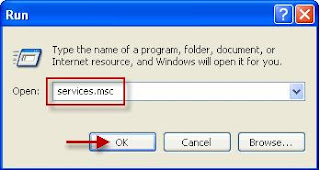





No comments:
Post a Comment