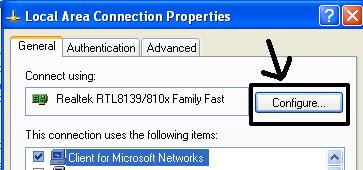Symmetric cryptography uses the same secret (private) key to encrypt and decrypt its data whereas asymmetric uses both a public and private key. Symmetric requires that the secret key be known by the party encrypting the data and the party decrypting the data. Asymmetric allows for distribution of your public key to anyone with which they can encrypt the data they want to send securely and then it can only be decoded by the person having the private key. This eliminates the need of having to give someone the secret key (as with symmetric encryption) and risk having it compromised.
The issue with asymmetric is that it is about 1000 times slower than symmetric encryption which makes it impractical when trying to encrypt large amounts of data. Also to get the same security strength as symmetric, asymmetric must use strong a stronger key than symmetric.
If you do a quick search on the differences between symmetric and asymmetric you can find many more explanations. This just a quick overview.